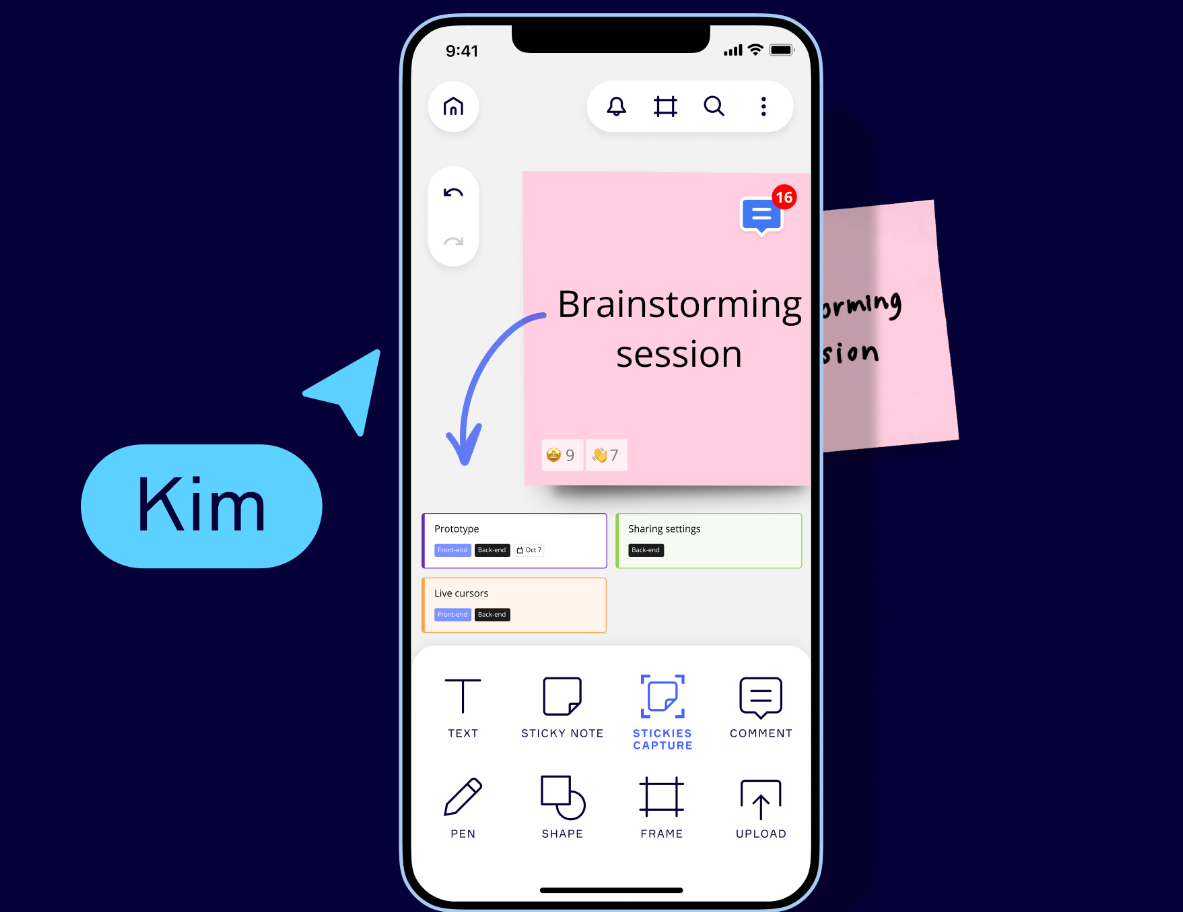Learn how to turn your physical sticky notes into digital and searchable notes
In a digital world, traditional sticky notes are making way for their digital counterparts. These digital sticky notes offer convenience, flexibility, and organization that physical sticky notes simply can’t match. By using a tool like Miro’s Stickies Capture feature, you can turn these physical sticky notes into searchable, digital versions. In this blog post, we’ll explore the world of digital sticky notes and how Miro’s feature can revolutionize your note-taking and brainstorming processes.
3 Reasons to Switch to Digital Sticky Notes
Digital sticky notes offer several advantages over their physical counterparts, including:
- Accessibility: Digital sticky notes are accessible from anywhere with an internet connection. This means you can access your notes on your computer, tablet, or smartphone, making them perfect for remote work, collaboration, or simply staying organized on the go.
- Organization: Unlike physical sticky notes that can clutter your workspace, digital sticky notes are neatly organized in virtual boards or canvases. You can group, categorize, and search for them effortlessly.
- Collaboration: Collaboration is a breeze with digital sticky notes. Multiple users can work on the same board simultaneously, making them ideal for team brainstorming sessions, project planning, and more.
Introducing Miro Stickies Capture
Miro is a versatile online collaborative whiteboarding platform that offers a range of features for visual collaboration, including digital sticky notes. One standout feature is Miro Stickies Capture, which allows you to digitize your handwritten notes quickly and easily. Here’s how it works:
- Download Miro Mobile app (on IOS or Android)
- Open a board you’d like to place stickies
- Tap on the plus sign to open the menu and choose the Stickies capture icon
- Choose an existing photo or take a new one.
- If some stickies were not recognized correctly, tap on these stickies to add or edit contours. Then tap Add to board. Enable the toggle Convert to text so that your stickies are editable on the board.
- Your captured stickies will appear on the board. You can edit them: change text, colors, etc.
You can also use this feature on the tablet app or web version.
Using Miro + ChatGPT to Understand and Analyze Digital Sticky Notes
We recently demoed how you can use Miro’s stickies capture tool along with ChatGPT AI to organize thoughts, compile information, and analyze their data.
This technique was successfully used in several ideation and innovation workshops held by Innovation Training, but this can also apply to other innovation areas like story mapping, design thinking, and personal organization. Here are some other articles about ChatGPT you may find useful, including this ChatGPT Prompt Tips Training.
Final Thoughts
Digital sticky notes, especially when harnessed with tools like Miro, are a powerful addition to the modern workspace. They offer an efficient way to capture, organize, and collaborate on ideas, making them invaluable for individuals, teams, and organizations.
Discover other ways to improve your innovation and brainstorming sessions in our article on Miro AI – featuring new ways to utilize this software tool for greater efficiency and success.